phone & address
- shop no 1, commerce center building, side to Saraswat Bank opposite krushna hospital,paud road pune 411038.
- 9765696866
- 9665666987
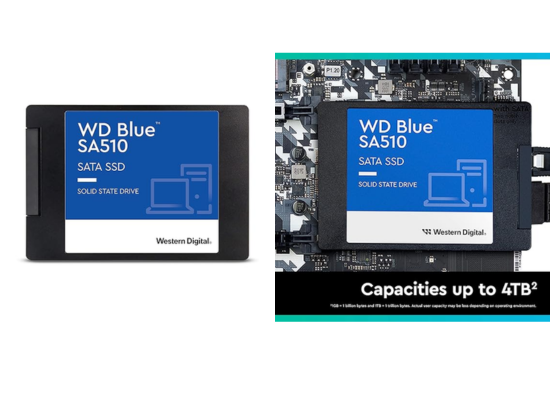

We offer affordable repair services of all computer, mobile, and other electronics to client at your home or office.
online appointment